用習慣了舊版 Windows, 對於預設 Windows 11 啟用的 Peek 視覺效果不是很喜歡, 也許對某些人來說可以省下一個點擊的動作, 把滑鼠指標移到預覽的視窗上, 畫面上就會自動切換到該視窗. 感覺是有點酷炫, 但我實在不喜歡畫面裡的視窗快速在閃動切換, 這並不是我預期與習慣的視窗顯示方式.
我的使用情境是, 我開啟了 3個目錄的視窗, 由於工作被合併, 所以系統列只看到一個圖示, 移到檔案總管身上, 會彈出另外三個視窗的預覽:
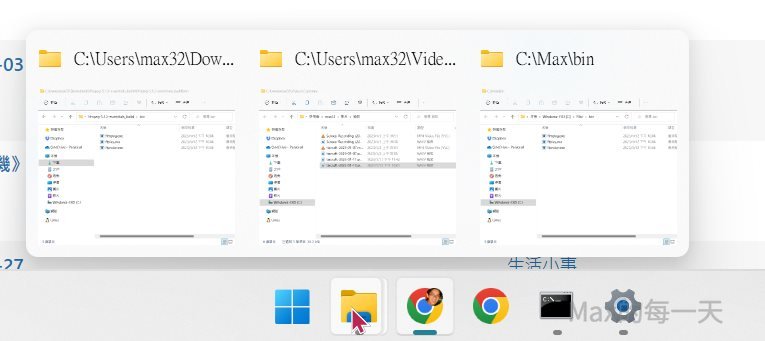
如果在滑鼠指標移到這3個覽的小圖上, 就會看到三個更大的視窗中的某一個, 快速在畫面上切換, 這個使用的體驗也和在 macOS 上的 finder 不太一樣, 使用起來感覺點不到我想點的視窗, 所以不太習慣這一個功能. 還好, 終於找到關閉 Peek 的方法.
Windows 10 的關閉方法就簡單多了, 在工作列按右鍵, 就可以找到設定值的開關:
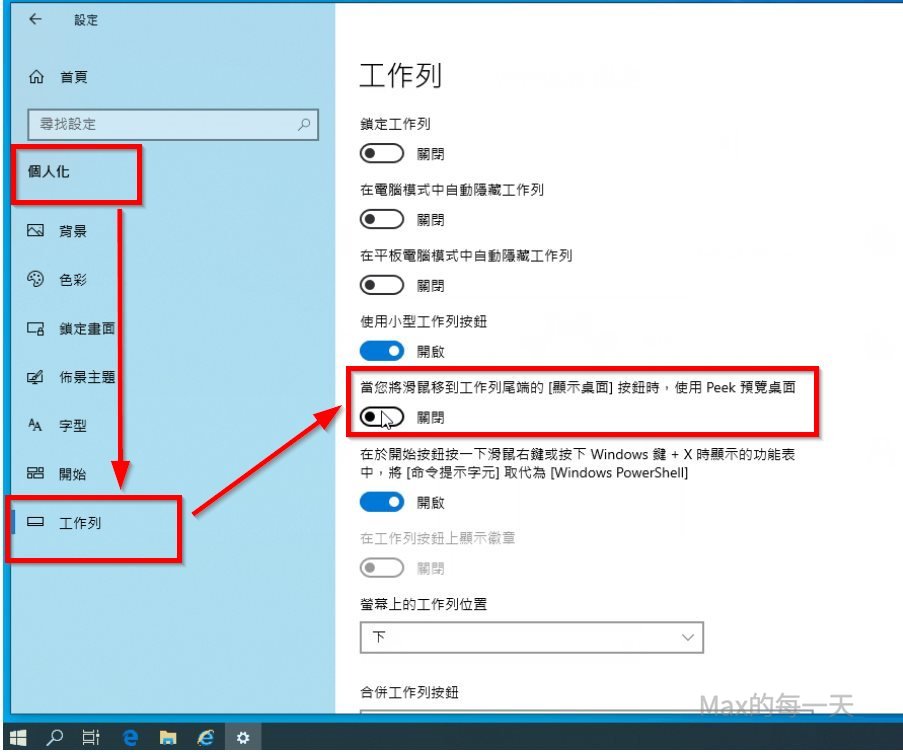
但是 Windows 11 在同一個位置, 並沒有放上開關. 解法是, 按 Win + R, 貼上下面的文字:
SystemPropertiesPerformance.exe
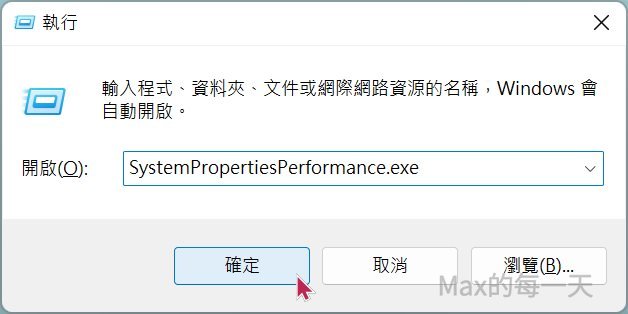
就可以找到關閉Peek 的開關了:
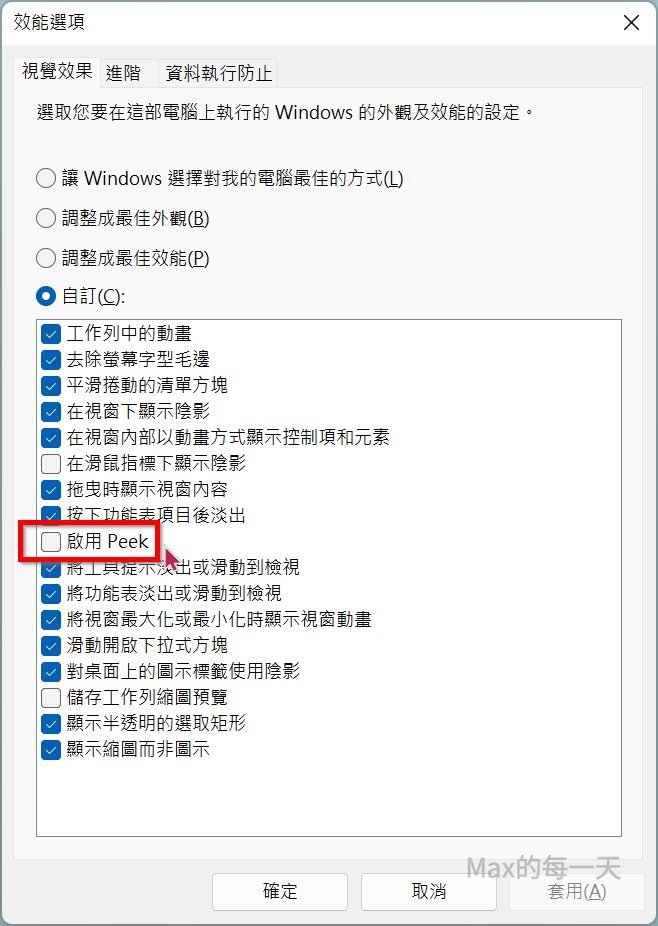
資料來源
Enable or Disable Peek in Windows 11
https://www.elevenforum.com/t/enable-or-disable-peek-in-windows-11.8420/
Peek (aka: Aero Peek) is the feature responsible for Peek at desktop and taskbar thumbnail live previews.
Peek at desktop has been removed from the Show Desktop button on the taskbar in Windows 11, but you can still press the Win+, (comma) keys to temporarily peek at the desktop.
When you hover the pointer over an icon on the taskbar with an open window, you will see a thumbnail preview of the open window. When you hover the pointer on the taskbar thumbnail preview, you will see a live preview (peek) of the open window on your desktop. This is a taskbar thumbnail live preview.
